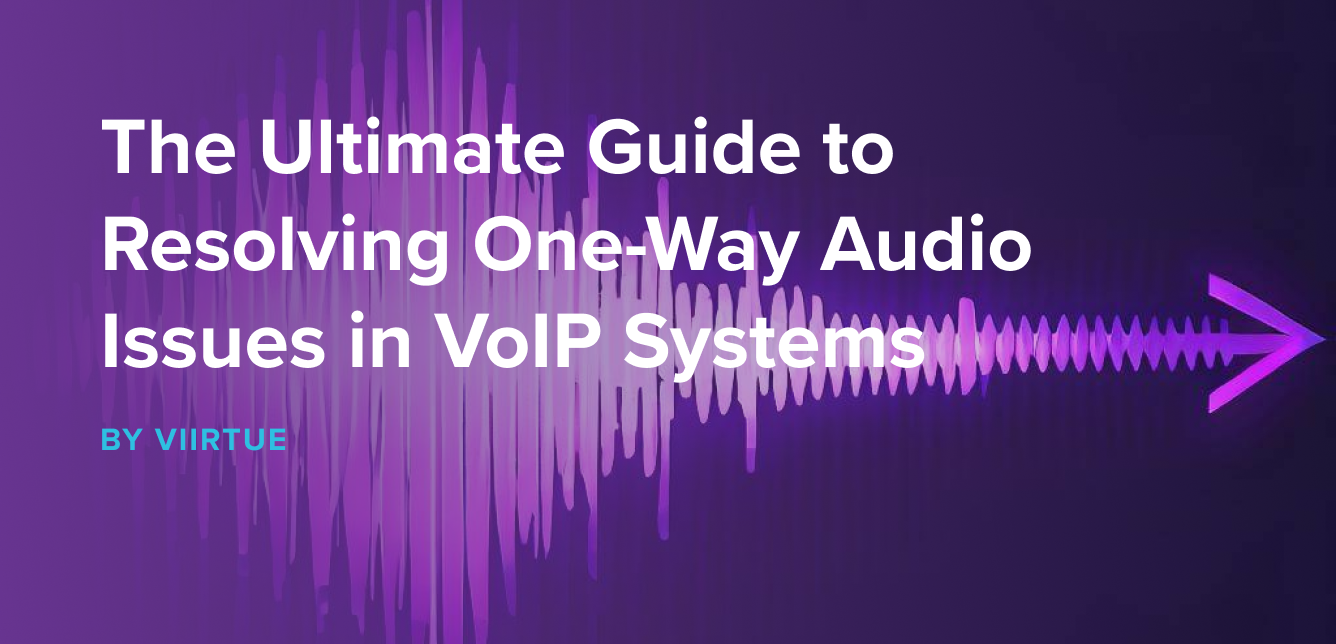One-way audio is a common problem encountered by users of Voice over Internet Protocol (VoIP) systems. It can be frustrating when you can hear the person on the other end, but they can't hear you or vice versa. This blog post aims to provide an in-depth analysis of the reasons behind one-way audio issues in VoIP systems and offer practical solutions to help you resolve them effectively. Let's dive in!
What is one-way audio?
One-way audio with VoIP refers to a situation during a Voice over Internet Protocol (VoIP) call where only one party can hear the other, while the other party cannot hear anything. In other words, the audio transmission works in only one direction, making the conversation one-sided and ineffective.
Learn the causes of one-way audio or skip to our list of the Top 7 Free VoIP Troubleshooting Tools
- Understanding One-Way Audio Issues in VoIP Systems
One-way audio problems occur when only one party in a VoIP call can hear the other, leaving the conversation one-sided. This issue can arise due to various factors, including network settings, hardware configurations, and software glitches.
- Common Causes of One-Way Audio in VoIP Systems
a. Network Configuration Issues: In many cases, one-way audio issues result from incorrect network configurations, such as firewall settings, Network Address Translation (NAT) issues, or blocked ports. Ensuring proper network configuration can help eliminate one-way audio problems.
b. Codec Mismatch: Codec mismatch occurs when the VoIP devices involved in a call use different codecs for communication. Ensuring that both parties have the same codec settings can help resolve one-way audio issues.
c. Hardware Problems: Faulty hardware, such as microphones, speakers, or headsets, can also cause one-way audio issues. Check your devices and replace any damaged hardware to fix the problem.
d. Software Glitches: Sometimes, software-related issues, like outdated firmware or bugs in the VoIP application, can lead to one-way audio problems. Keeping your software up-to-date and addressing any known bugs can help resolve these issues.
- Practical Solutions to Resolve One-Way Audio Issues in VoIP Systems
a. Check Your Network Configuration: Verify that your firewall settings, NAT configurations, and router settings are correctly configured. Ensure that the necessary ports are open for VoIP communication.
b. Use a Compatible Codec: Ensure that both parties in the call use the same codec for communication. Most VoIP systems allow you to choose a preferred codec, so ensure that both ends have the same preference.
c. Test Your Hardware: Inspect your microphone, speakers, and headsets for any damage or malfunction. Test your devices with other applications or devices to ensure they are working correctly.
d. Update Your Software: Make sure your VoIP application and any associated firmware are up-to-date. Check for any known issues or bug fixes that could be causing one-way audio problems.
e. Utilize a Session Border Controller (SBC): An SBC can help with NAT traversal and firewall issues, mitigating many of the network-related problems that can cause one-way audio issues.
The 7 Best Free VoIP Troubleshooting Tools
-
Ping Test: Visit www.pingtest.net or use the built-in ping function in your operating system by opening the command prompt and typing "ping" followed by the IP address or domain you want to test.
-
Speed Test: Visit www.speedtest.net, which is a widely used tool for checking internet speed and latency.
-
Traceroute: You can visit www.traceroute-online.com, or you can use the built-in traceroute function in your operating system. In Windows, it's "tracert", and in Unix-based systems, it's "traceroute".
-
Packet Loss Test: You can visit www.packetlosstest.com, which is a straightforward online tool for testing packet loss and jitter.
-
Jitter Test: For a simple online jitter test, visit www.my-addr.com. Another option is to use the "ping -n" command in your command prompt, which can also provide information about jitter.
-
VoIP Quality Test: Visit www.voipreview.org to find a VoIP quality test tool that can check latency, jitter, and packet loss.
-
MOS Score Test: There are various online tools to calculate an approximate MOS score, such as the ones found on www.voiptroubleshooter.com.
Resolving one-way audio issues in VoIP systems requires a thorough understanding of the problem's root cause. By carefully examining your network configuration, codec settings, hardware, and software, you can identify and resolve one-way audio problems effectively. Remember that keeping your devices and software up-to-date, using compatible codecs, and investing in an SBC can go a long way in ensuring seamless VoIP communication.